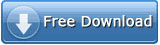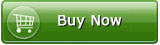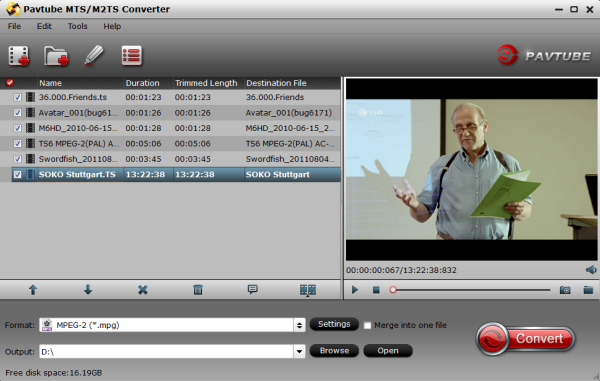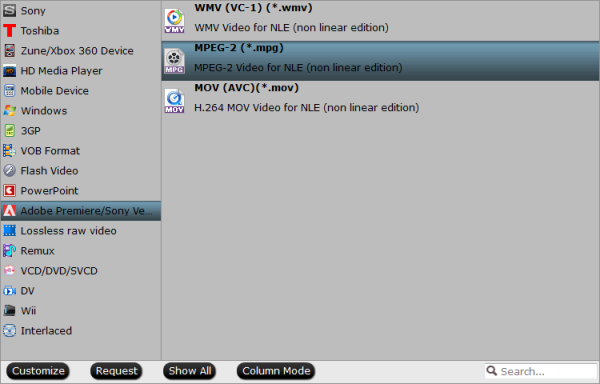If yes, you can do all of the above with one simple and easy video editing software for beginners, Pavtube Media Magician, or its Mac version, Pavtube Media Magician for Mac.
Free Download and Trial for Windows or Mac
Free Trial on Windows
Free Trial on Mac 10.5 & 10.6
Free Trial on Mac 10. 7 & 10.8
Satisfied with it? Ready to Buy? Leaked away for you to save money: if you buy Pavtube Media Magician in Facebook Giveaway page, you will Get 45% OFF, Save $20, God! Awesome! If you are camcorder fans, this product is absolute value for money!
See Also: FaceBook Leak: 45% OFF to Get Pavtube Media Magician – A Useful Video Editor and Converter


What can Pavtube Media Magician (for Win or Mac) help you?
- Input:
Camcorder footages: MXF, AVCHD(MTS, M2TS), AVCHD Lite(MTS, M2TS), MOV,TOD, MOD, etc.
Other video formats: *.avi,*.divx, *.wmv, *.wma, *.asf, *.dvr-ms, *.wav, dts in wav, *.rm, *.rmvb, *.ra, *.mov, *.qt, *.mp4, *.3gp, *.3g2, *.dv, *.m4b, *.m4v, *.m4a, *.aac, *.flv, *.f4v from YouTube, Hulu, Fox, etc., *.dat, *.mpg, *.m2v, *.m2t, *.m2ts, *.ts, *.tp, *.evo, *.mkv, *.dv, *.flc, *.fli,*.gxf, *.pss, *.mvi, *.mtv, *.vdr, *.pmf, *.pva, *.k3g, *.vp6, *.nsv, *.nuv, *.dmskm
- Output:
Device: Andoid Tablets and smart phones, Windows Tablets and smart phones, iPad, iPhone, Apple TV, HD Player, PSP/PS3, HDV
- Editor:
For Windows: Avid Media Composer (*.mov), Adobe Premiere & Sony Vegas (*.wmv, *.mov, *.mpg), Adobe After Effect(*.mpg, *.mov), Cybelink PowerDirector (*.avi, *.wmv), Pinnacle Studio(*.mp4, *.mpg).
For Mac: iMovie and Final Cut Express (*.mov), Avid Studio (*.mov), Adobe Premiere (*.wmv, *.mpg, *.mov), Adobe After Effect (*.mpg, *.mov), Apple Aperture (*.mov), Final Cut Pro (Apple ProRes MOV).
- Lossless: Original format (*.mts, *.m2ts, *.mod, *.tod), MKV (*.mkv)
- Online: YouTube (*.mp4, *.webm)
- Features:
Import/ backup/ manage camcorder footages
The smart camcorder wizard helps connect camcorders to PC and import directly from camcorder or backup camcorder videos to local.
Lossless output from AVCHD MTS to MTS or MKV
Output Apple Prores MOV, lossless MTS/MKV, MPEG-2/4, AVI/WMV/MOV/MKV/M2TS.
Output Apple ProRes MOV for editing in FCP without rendering (Mac only)
As long as you have right version of FCP installed, you can output Apple ProRes MOV like Apple ProRes 422, Apple ProRes 4444, etc.
Timeline editing easily trim, cut, delete, and join
To output videos you can drag relative source from resource list and trim, cut, delete, and join. You can seek the clip frame by frame.
Add 3D and other special effects to clips on timeline
Want to get 3D effect to your clips? It’s easy with Media Magician. Just a one click, you can add the effect. And you can also add simple Gauss blur, old film, etc.
Enlarge or reduce original volume
If the volume is too large or too small, you can drag bar in Volume Adjustment section to enlarge or reduce.
Adjust brightness, contrast, and saturation
For footages shot with low light or bad color, you can easily make them better with the help of brightness, contrast, and saturation adjustment.
Easily choose output formats with one click
With the preset output profiles, you can choose the right settings with just one click.
Output different formats from the same sources on timeline
In conversion settings section, you can create several conversion tasks with different output formats and output from the same sources placed on timeline.
Directly upload videos to YouTube
The converted videos can be uploaded to YouTube directly as long as you have set your account and relative information.
Output M2TS, MPEG-4/2, MKV, MOV, WMV, AVI files
It supports output formats like M2TS, MPEG-4 (*.mp4), MPEG-2 (*.mpg), MKV, MOV, WMV, and AVI. You can reset parameters with ease.
Reviews from customers of Pavtube Media Magician and Pavtube Media Magician for Mac:
1. Works well on Windows 8. Successfully transcoded a .TiVo file to MP4 format.
- D.C.
2. Runs flawlessly on Win7. It does lots of things Moviemaker can’t do, like changing brightness etc. The conversions can be very useful as well. For me it is good to have. Thanks
- Sepp
3. …The benefit of lossless trimming for me is that often I set up one or more cameras at an event and let them roll, sometimes for hours. This is done in anticipation that something interesting might occur in that camera’s field of view in the next couple of hours. Out of all those hours there might only be a few minutes I really want to keep. This results in enormous files with only a few seconds of really good footage. Ideally I wish to keep only the good bits and delete the rest but so far I’ve found no way to extract the bits I want to keep and delete the rest without any loss of video quality…
- Doug Thompson
4. Installed fine on Mac 10.7 and Win 7 ultimate 64.
- Beth
5. Pavtube Media Magican! Perfect for my use. I shot movie of my younger daughter few years ago. And with today I succeed to take still pictures out of the movie. And same time I edited mistakes out of the movie. I highly recommend it for Mac users!
- Jari, Lahti, Finland
6. Very nice program. I can now leave my PC and some of the editing software I’ve purchased over the years and now use my Mac with Media Magician. I just converted a bunch of Thanksgiving and Christmas videos and added some cool effects as well.
- Trey, Dallas, Texas
7. A very good program, I was able to import an AVI file, crop it to size, then imported an MP4 file, added the two files together play them without rendering and exported to an MKV file within minutes. Highly recommended.
Now get this "Lossless MTS M2TS Editor and Converter 2013"!
Read More:
- How to Solve the freezes when importing MTS media to Premiere CC-2015.3?
- How to Convert MTS/M2TS with Handbrake Easily?
- Best Solution to Play Sony MTS/M2TS Files on MacBook Pro
- Play MTS on Smart TV (Windows and Mac Solutions)
- Top 5 MTS/M2TS Video Editors for Mac
- Top 5 MTS/M2TS Video Editors for Windows (10, 8.1, 8, 7, XP, etc)
- Fix Choppy Issues When Importing AVCHD Files to FCP
- Join and Convert MTS/M2TS Files for playing with VLC Player
- How to Convert 3D AVCHD MTS to 3D Tablet for Watching?