HDTV is one of the most popular way to enjoy the video, movie and other clips you get from internet, nowadays, almost all HDTV supports to play them via USB port, which is great, USB port solution free you free the cable clusters and the expense for storing videos.
Though many TV like Bravia enables us to enjoy video files from a USB device, it has video format limitation. It only supports videos in MPEG-1, MPEG-2, MP4, WMV, ASF, DivX HD through USB. If you have a collection of movies in format like M2TS, naturally, the solution is to convert these videos into the right format HDTV supports for USB playback first.
To cater to all the video lover's need, the following will introduce a step by step guide on how to transcode 1080p M2TS to HDTV supported video format effortlessly.
What you need:
1. USB mobile hard disk or flash disk. The disk file systems should be FAT12, FAT16, FAT32, or exFAT for Sony TV acceptable.
2. Video Converter software. To convert current MKV/AVI/M2TS videos to be supported by Sony Bravia HDTV, Pavtube Video Converter/Mac version is needed to convert any HD or SD video format to Sony Bravia HDTV friendly format. It provides optimized preset for playing HD video on Sony Bravia HDTV without scarifying image quality. 3D effect on converted video is also supported by this program.
Guides on converting 1080p M2TS Videos to MP4 for playing on HDTV via USB
Step 1. Free download Pavtube Video Converter, install and launch the program.
Other Download:
- Pavtube old official address: http://www.pavtube.com/video_converter/
- Amazon Download: http://download.cnet.com/Pavtube-Video-Converter/3000-2194_4-75734821.html
- Cnet Download: http://download.cnet.com/Pavtube-Video-Converter/3000-2194_4-75734821.html
Other Download:
- Pavtube old official address: http://www.pavtube.com/video-converter-mac/
- Amazon Store Download: http://www.amazon.com/Pavtube-Video-Converter-Mac-Download/dp/B00QIBK0TQ
- Cnet Download: http://download.cnet.com/Pavtube-Video-Converter/3000-2194_4-76179460.html
Once you run it, click "Add Video" button to load the videos you'd like to convert. When all the videos are loaded to the program, you can preview the videos.
Step 2. Select best supported format for HDTV.
Click on "Format", and select output format from the drop-down list. Simply follow "Common Video -> H.264 Video(*.mp4)" which is accepted for almost all HDTV.
Tip: If you want to get 3D movies for your 3D TV, choose "3D -> MP4 Side-by-Side 3D Video (*.mp4)".
Step 3. Settings.
You can customize the A/V parameters based on your personal requirements. Adjust the resolution, bitrate, frame rate or codec to meet your requirement by clicking "Settings".
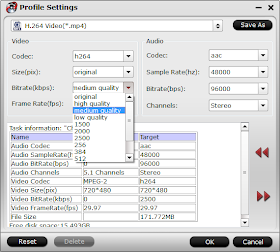
Step 4: Start converting 1080p M2TS video to Sony Bravia HDTV.
After the above steps are done, you can click "Convert" button to convert your M2TS Video to HDTV MP4 format.
Tips: How to tranfer converted videos to HDTV?
1. Through an USB
You can connect your movable equipment (iPad, iPhone, Galaxy S2/S3, Sony Xperia S/P/U, HTC One X etc.) and TV via USB. Let TV read these video files.

2. Via USB Flash Disk.
You need to transfer the movies to USB Flash Disk first. Then, insert the USB Flash Disk into USB interface.

If you are disc lovers, you can rip Blu-ray, DVD and ISO files to play on your TV.
Read More: