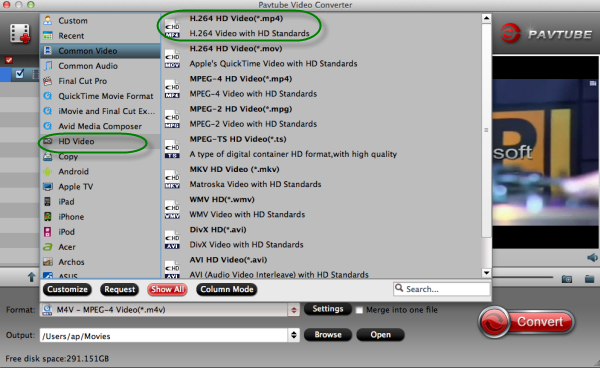Do you have any hobbies of burning MKV videos to DVD with your iDVD? Before we start to burn these videos, how to import our MKV files to iDVD on Mac has become the top point because we all know that iDVD could not accept all the video formats, the container format MKV is the typical one.

MKV, as a special container format, they are very efficient in size and performance, but the problem with MKV files is that they can be quite difficult to run on specific programs. Popular video software like iDVD or Xbox does not actually support MKV files, other popular media players are included too, such as QuickTime, Apple TV, etc because it’s not a traditional file format that it recognizes or can work with. So how to smoothly import MKV files in could be a hard task for you, right?
Fortunately, we here would like to show some details on how to solve the trouble above and in other ways, we can also learn how to burn MKV videos to DVD on Mac with the ripper iDVD. For a first step, just download the MKV to iDVD Video Converter for Mac, which can be a loyal assistant to give you a big favor.
Add video ‘or ‘Add from folder’ to load your original MKV source in, then, we recommend you the ‘Common Video’>>’MOV-QuickTime (*.mov)’ as the best output one.
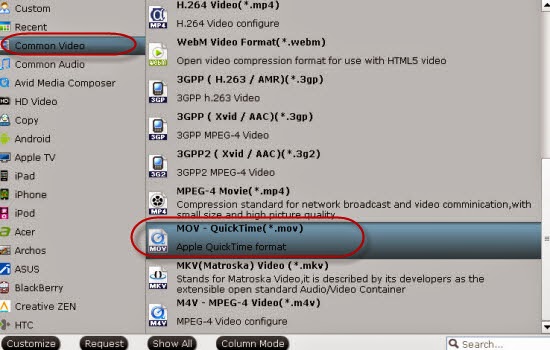
Tips: You can also adjust resolution, frame rate, encoder, bitrate for audio, bitrate for video, sample rate, and channels to optimize the output file in ‘Settings’ on the main interface.
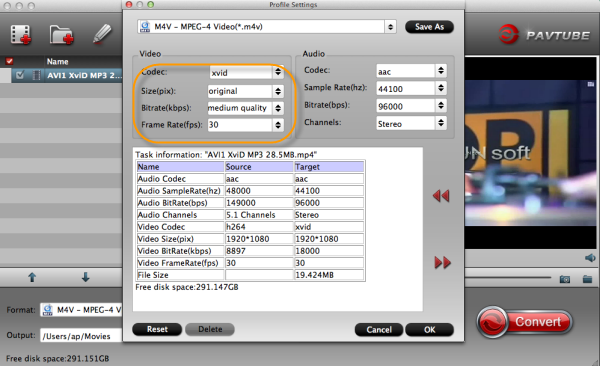
Click the ‘Convert’ and then you can just wait for your output MOV videos, such an easy operation program that can be accepted by everyone, right? Additionally, since the upgraded version 4.8.2.0 has released out, the Windows MKV converter can support the H.265/HEVC videos input and output well, do you wanna a try?
Then we come to the part 2, let’s see how to burn MKV to DVD with iDVD.
- Open iDVD and click the Create a New Project button. (Note: If you had previously created an iDVD project, iDVD will open it. Once your old project opens, go to the File menu and choose New to open a new project.)
- Enter a title and choose a location, then select an aspect ratio (for either standard or widescreen TV). Click Create.
- Once in project mode, drag the converted MKV files to the iDVD project window or click the "File > Import > Video..." to navigate and import the converted MKV movies.
- When you've finished your project in iDVD, click the Burn button and insert a recordable DVD disc to burn MKV to DVD disc with this iDVD app.
See Also: