Overview:
With Pavtube Video Converter for Mac, you will have no need to don't worry about files not being compatible with your devices, Pavtube Video Converter for Mac reads SD video clips (YouTube FLV/F4V, MP4, AVI, MPG, WMV), digital camcorder recordings (MXF, MTS AVCHD, MOV, MP4, MVI), DVR videos (TiVo), audio files (MP3, MP2, WMA, FLAC) and more to various video/audio formats playable on the iPad, iPhone, iPod, Apple TV, PS3, PSP, mobile phones and tablets as well as video editing software (Final Cut Pro, Final Cut Express, iMovie, Avid, Adobe Premiere…)
This Mac video converter not only offers users the ability to freely personalize the saved files by multiple custom profile settings and presets to get a better and optimized output, but also gives numerous ways to customize your files: trim and crop them, merge several titles into one big file, split one title into segments, attach external .srt subtitles to them, add watermarks, soundtrack and video effects.
Screenshots:
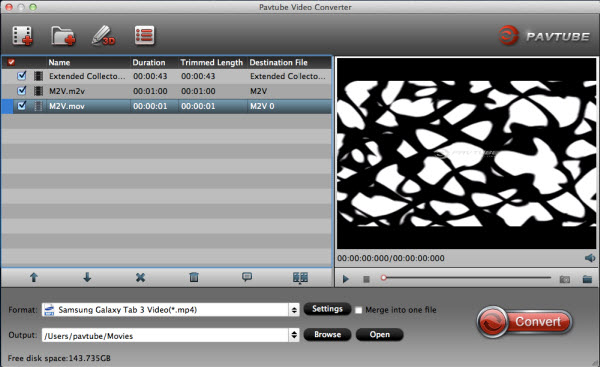
System Requirements:
 (Mac 10.5 users can download a .dmg file here)
(Mac 10.5 users can download a .dmg file here)
Key Features:
Encode video and audio files to almost all popular formats
This program well handles with SD video clips, HD camera footages and TiVo DVR files to encode them for Apple devices, Windows Tablets & Phones, Android Tablets and smartphones.
Perfect Audio video sync technology
This program adopts advanced AV-sync conversion technology, so that you can get perfect video and audio quality without any out-of-sync problems.
Add external *.srt/*.ass/*.ssa subtitle files into video
In the new release of Pavtube Video for Mac, Pavtube users are capable of combining external subtitles in *.srt, *.ass, or *.ssa files with MXF/AVCHD MTS/MOV camcorder footages and export videos with subtitles for fun or for future usage.

Easily customize video and audio profile and presets
Pavtube Video Converter for Mac helps users get better video and audio quality in saved files by configuring output video/audio settings such as Video/Audio codec, Resolution, Frame Rate and Bit Rate. What's more, you could save custom video profile to a new one so you could quickly export video by applying this profile next time.
Trim and crop video
With the help of Trim icon, you can trim a large file to a smaller one or separate segments; the feature of Crop helps cut off unwanted part of the screens, such as removing the black edges on top and bottom of a video.
Merge videos
If you enable this feature, you would join several video files or different segments into a complete one.
Split selected video file
Using the Split function, you can divide a complete video files into several video clips by specifying the clip quantity, duration time and file size.
Add Effect in saved file
You are able to set video brightness, contrast and saturation or even add special effects under video editor mode.
Add Watermark
This function helps users to add interesting or protective watermark to your video clips, pictures and camcorder footages. The watermark you could add includes text, image (including GIF) or video clips, and the video watermark offers a video-in-video playback effect.
The equivalent Windows version – Pavtube Video Converter

Guide & Tips:
Enable iPhone 5S/5C play MKV, AVI, VOB, Tivo, MPG, WMV, Flash on Mavericks
Transcode/Convert/Shrink HD Videos to Kindle Fire HDX on Mac 10.9 Mavericks
How to import FLV files to iMovie for editing?
How to convert TiVo shows to MPEG with TiVo to MPEG Converter for Mac?
Put MKV, AVI, VOB, Tivo, MPG, WMV, MTS, FLV, F4V to Galaxy Tab 3 for playing
With Pavtube Video Converter for Mac, you will have no need to don't worry about files not being compatible with your devices, Pavtube Video Converter for Mac reads SD video clips (YouTube FLV/F4V, MP4, AVI, MPG, WMV), digital camcorder recordings (MXF, MTS AVCHD, MOV, MP4, MVI), DVR videos (TiVo), audio files (MP3, MP2, WMA, FLAC) and more to various video/audio formats playable on the iPad, iPhone, iPod, Apple TV, PS3, PSP, mobile phones and tablets as well as video editing software (Final Cut Pro, Final Cut Express, iMovie, Avid, Adobe Premiere…)
This Mac video converter not only offers users the ability to freely personalize the saved files by multiple custom profile settings and presets to get a better and optimized output, but also gives numerous ways to customize your files: trim and crop them, merge several titles into one big file, split one title into segments, attach external .srt subtitles to them, add watermarks, soundtrack and video effects.
Screenshots:
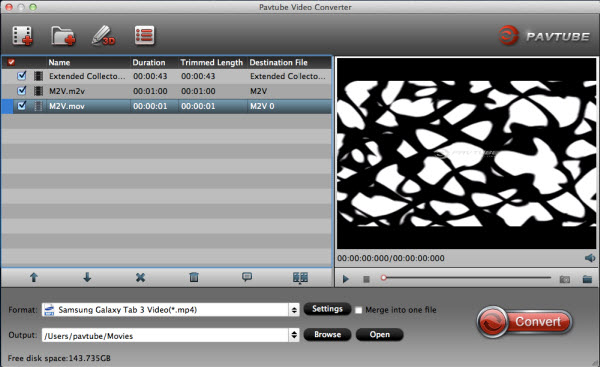
System Requirements:
- 1G Hz or above PowerPC G4/G5 or Intel processor.
- Mac OS X Leopard (10.5), Snow Leopard (10.6), Lion (10.7), Mountain Lion (10.8), Mavericks (10.9)
- 512 MB physical RAM (memory) or more.
- 1024*768 or higher resolution display.
 (Mac 10.5 users can download a .dmg file here)
(Mac 10.5 users can download a .dmg file here)Key Features:
Encode video and audio files to almost all popular formats
This program well handles with SD video clips, HD camera footages and TiVo DVR files to encode them for Apple devices, Windows Tablets & Phones, Android Tablets and smartphones.
Perfect Audio video sync technology
This program adopts advanced AV-sync conversion technology, so that you can get perfect video and audio quality without any out-of-sync problems.
Add external *.srt/*.ass/*.ssa subtitle files into video
In the new release of Pavtube Video for Mac, Pavtube users are capable of combining external subtitles in *.srt, *.ass, or *.ssa files with MXF/AVCHD MTS/MOV camcorder footages and export videos with subtitles for fun or for future usage.

Easily customize video and audio profile and presets
Pavtube Video Converter for Mac helps users get better video and audio quality in saved files by configuring output video/audio settings such as Video/Audio codec, Resolution, Frame Rate and Bit Rate. What's more, you could save custom video profile to a new one so you could quickly export video by applying this profile next time.
Trim and crop video
With the help of Trim icon, you can trim a large file to a smaller one or separate segments; the feature of Crop helps cut off unwanted part of the screens, such as removing the black edges on top and bottom of a video.
Merge videos
If you enable this feature, you would join several video files or different segments into a complete one.
Split selected video file
Using the Split function, you can divide a complete video files into several video clips by specifying the clip quantity, duration time and file size.
Add Effect in saved file
You are able to set video brightness, contrast and saturation or even add special effects under video editor mode.
Add Watermark
This function helps users to add interesting or protective watermark to your video clips, pictures and camcorder footages. The watermark you could add includes text, image (including GIF) or video clips, and the video watermark offers a video-in-video playback effect.
The equivalent Windows version – Pavtube Video Converter

Guide & Tips:
Enable iPhone 5S/5C play MKV, AVI, VOB, Tivo, MPG, WMV, Flash on Mavericks
Transcode/Convert/Shrink HD Videos to Kindle Fire HDX on Mac 10.9 Mavericks
How to import FLV files to iMovie for editing?
How to convert TiVo shows to MPEG with TiVo to MPEG Converter for Mac?
Put MKV, AVI, VOB, Tivo, MPG, WMV, MTS, FLV, F4V to Galaxy Tab 3 for playing