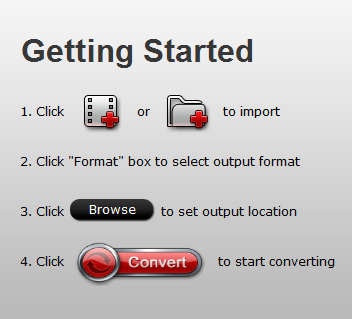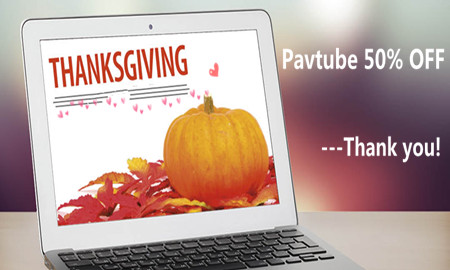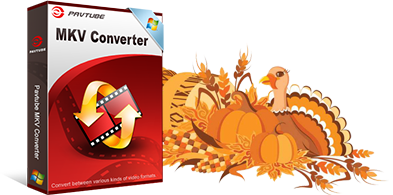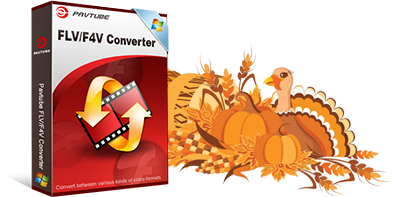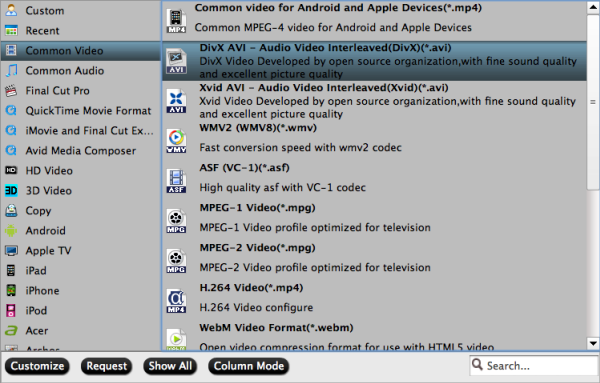2016 Pavtube Video Converter Ultimate Black Friday 50% OFF promotion - Crazy!!!
Black Friday is the biggest and busiest online shopping days of the Year, as expressed by Ellen Davis in a Shop.org press release. For most consumers, the ultimate goal of such holidays is shopping while getting bang for the buck. However, customers will likely be deceived since the “bargains” provided by certain vendors are faked by revising the original price incrementally. Luckily, Pavtube Video Converter Ultimate officially gives you crazy 50% off promotion on for Black Friday from Nov.23 2016 to Nov 30 2016.

With an ultra-intuitive user experience - Pavtube Video Converter Ultimate, anyone can easily convert video/audio/DVD/Blu-ray to 250+ formats with excellent output quality. This video converter lets you convert between common video and audio formats, for example, MKV to MP4, H.265 to H.264, Apple ProRes to MP4 etc. It also lets you convert video and audio to portable devices (iPhone/iPad/iPod/Samsung/Surface), PSP, PS3, PS4, PS4 Pro, Xbox One, Xbox 360, TV (Panasonic TV/Samsung TV/LG TV/Sony TV), VR headsets and many more. It can help convert home DVD/Blu-ray to any digital video like MP4, MKV, MOV etc, copy and backup DVD/BD, edit DVD/BD files and so on. What's more, it provide basic video editing functions for you : split, merge, trim, crop, add watermark, adjust video effect, edit audio and insert subtitles. (Read Review)
Support: Windows 10, Windows 8.1, Windows 8, Windows 7, Windows XP
Pricing and Availability: As a bargain around Black Frida, Pavtube Video Converter Ultimate 2016 Black Friday Gift for one PC is available at $32.5 only, saving 50% totally.
Free download and buy this best ultimate video converter for Windows:

|
Pavtube Video Converter Ultimate
- Handle SD, HD, 2K, 4K videos perfectly
- Encode and decode H.265 HEVC codec
- Output M3U8 to stream with local HTTP server
- Create 3D videos from both 2D and 3D resources
- Edit video with basic editing functions
- Support Windows 10/8.1/8/7/Vista/XP
|
What Pavtube Video Converter Ultimate can do for you?
Pavtube Video Converter Ultimate - 250+ formats, 6X faster speed, zero quality loss, all-in-one video and DVD/Blu-ray solution!
1. Convert videos and audios formats
Input Formats
- Disc: Blu-ray, DVD disc and folder.
- Video: MP4, AVI, MPEG-2, H.265, H.264, XAVC, XAVC S, XAVC L, MOV, MXF, FLV, MKV, VOB, MTS/M2TS/TS, VC-1, DV, WMV, ASF, 3GP, 3G2, RM, WTV, NUT, NSV, etc.
- Audio: MP3, M4A, AAC, AC3, FLAC, OGG, WMA, APE, Sun AU, AIFF, etc.
Output Formats
- Common Video: MP4, AVI, MKV, MOV, MPG, WMV, TS, etc.
- HD video formats: MP4, AVI, WMV, MOV, MKV, FLV, ASF, M4V, MPEG-1, MPEG-2, WebM, etc.
- 4K video formats: 4K MP4, 4K MKV, HEVC MP4, HEVC MKV etc.
- Audio: MP3, AAC, AC3, OGG, WMA, M4A, SUN Audio, MKA, WAV, FLAC, AIFF, etc.
2. Convert video/audio to devices
The program also beneficially offer fully optimized presets format for mainstream devices such as iPhone, iPad, Android phone and tablet, TV, game consoles, etc. so it's very easy for you to recognize the ones suit your device. There is no need to distinguish one format from others.
3. Customize video and Edit video
Change output video codec, size, frame rate, bitrate and audio codec, sample rate, bitrates and channels for better display quality. And professional editing functions are provided to you: split, merge, trim, crop, add watermark, adjust video effect, edit audio and insert subtitles.
4. Make 3D Movies for Grand Visual Experience
Turn 2D or 3D videos into 3D with eye-popping 3D effect like Side by Side, Top and Bottom, Anaglyph. The dream of making 3D movies by your own to view on 3D glasses, VR headsets, 3D players, 3D projectors, etc. is realizable.
5. Encode/Decode H.265
Decode H.265/HEVC codec to H.264 for smooth playback, editing, streaming. Create the cutting-edge and high efficiency H.265/HEVC codec for delivering 4K video with splendid visual quality with much smaller file size.
6. Super fast conversion speed
Do not want to wait an eternity to convert a single clip? Pavtube Video Converter Ultimate surpasses other tradition video conversion application with 6x faster conversion speed. It is capable of accelerating the video encoding and decoding speed with the advanced NVIDIA CUDA technology and AMD Accelerated Parallel Processing (APP). Just save your precious time and energy for most important and amusing things in life.
PS: Mac user please get Pavtube iMedia Converter for Mac and download or buy an get it to convert video/audio/DVD/Blu-ray on Mac (macOS Sierra, El Capitan Yosemite, Mavericks, Lion included).
Other Video Converters Black Friday Promotions - only $9.9
1. Pavtube Video Converter: Buy Now
2. Pavtube Video Converter for Mac: Buy Now
3. Pavtube HD Video Converter: Buy Now
4. Pavtube HD Video Converter for Mac: Buy Now
5. Pavtube MXF Converter: Buy Now
6. Pavtube MXF Converter for mac: Buy Now
7. Pavtube MTS/M2TS Converter: Buy Now
8. Pavtube MTS/M2TS for mac: Buy Now
9. Pavtube MXF Multimixer: Buy Now
10. Pavtube iMixMXF: Buy Now
Conclusion: So powerful Black Friday Gift of Pavtube Video Converter Ultimate, why not download and buy this product with such big discount? Happy Black Friday!
Source:
http://digisns.com/2016/11/pavtu ... k-friday-promotion/