Summary: Problems occurred when importing H.264 files to Pinnacle Studio. You can fix importing issues by reading the following guide.
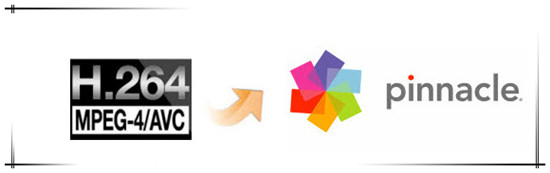
H.264 is not a stranger to most people, essentially all of the electronic digital products now support this encoding format. And various extensions of its capabilities have been added in subsequent. The intent of the H.264 project was to create a standard capable of providing good video quality at substantially lower bit rate than previous standards, without increasing the complexity of design so much that it would be impractical or excessively expensive to implement.
Pinnacle Studio supports a wide rang video formats although. It is pretty picky with the codec of what it’ll accept. As far as I know Pinnacle Studio doesn’t like H.264 files. If you want to import H.264 to Pinnacle Studio flawlessly, I recommend you to convert H.264 to a more editable format for Pinnacle.
The video format that Pinnacle Studio support:
AVI File–(.avi)
MPEG Files–MPEG-1, MPEG-2 SD & HD, and MPEG-4 – (.mpg, .mpeg, .mod, .mp2, .mp4, .m2ts, .mts, .m1v, m2v. mpv)
WMV Files- (.wmv)
DIVX–(.avi)
MOD (JVC Everio cameras)–(.mod)
3GPP Files–(.3gp)
TOD Files–(*.tod)
AVCHD–(.m2ts, .mts)–Requires Ultimate or Ultimate Collection
Comparing with others, Pavtube Video Converter has the strong ability of transcoding all different videos. With a faster conversion speed and easy operation, it can support most hot media devices and editing programs. Also, I’m sure you’ll be satisfied with some other functional items there.


Other Download:
- Pavtube old official address: http://www.pavtube.com/video_converter/
- Amazon Download: http://download.cnet.com/Pavtube-Video-Converter/3000-2194_4-75734821.html
- Cnet Download: http://download.cnet.com/Pavtube-Video-Converter/3000-2194_4-75734821.html
How to import H.264 files to Pinnacle Studio 14/15/16 for editing?
Step 1: Download and install the program. Click “Add video” on the main interface to load H.264 files to the program. You can also drag the files to the program’s window list directly. This program can also support the batch video clips.

Step 2: Select the right formats for editing in Pinnacle Studio. Here we suggest you to go to the “HD Video” list, you will get the “AVI HD Video (*.avi)”as the best output.
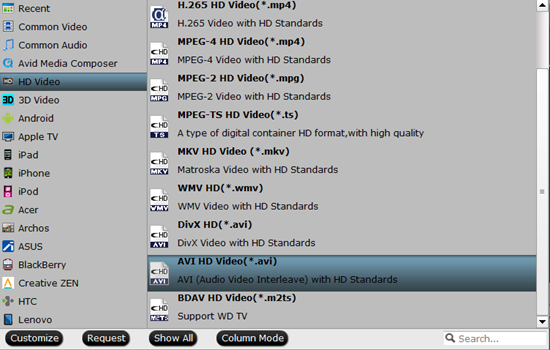
Step 3: Click “Settings” button to customize the output video and audio settings by yourself. But if you are not good at it, you’d better use the default parameters, they will ensure you a good balance between file size and image quality basically. You can change the resolution, bit rate, frame rate as you need.
Step 4: With all the preparations work done? Why not go back to the main interface to click the “Convert” button to get the work started?
Conclusion: Once the conversion is finished, click “Open” to quickly find the converted files. Then, Pinnacle Studio 14/15/16 will recognize, catalog, play and stream them just fine.
Further Reading:
- Work with Sony PXW-X320 XAVC in FCP 6/7 Smoothly
- How to Convert and Edit NX500 Videos?
- Workaround for Editing Sony PXW-X320 XAVC in Premiere Pro
- Edit Canon EOS 5DS R MOV on Windows PC
- Play Sony Handycam 3D MTS Videos with Side-By-Side on 3D LG TV
- Stream FLAC to Apple TV to Play FLAC on Apple TV
- How to Work GoPro MP4 File with EDIUS Pro 7?