A brief guide assist you rip Blu-ray to MKV HD with unlocking the aspect ration, so that you can watch Blu-rays on VLC in full screen smoothly.
VLC Media Player Portable is the popular VLC media player packaged as a portable app, so you can take your audio and video files along with everything you need to play them on the go. You can place it on your USB flash drive, iPod, portable hard drive or a CD and use it on any computer, without leaving any personal information behind.
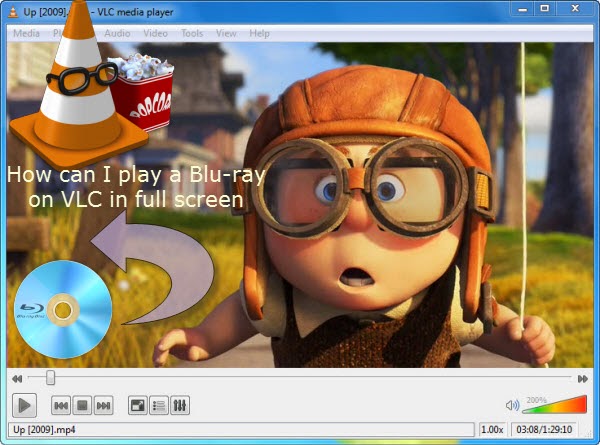
You may use to watch Blu-rays on Windows/Mac computer with the help of an external Blu-ray drive, or rentblu-ray movies online with your VLC Player, then come the question as below:
I want to backup my Blu-ray discs then watch most of my Blu ray films on VLC Player in full screen. So how to convert my bluray movies to a file format that unlocks the aspect ration?
Surely, it’s not necessary to purposely buy a Blu-ray Player just for watching Blu-rays on VLC; as long as you havean external Blu-ray drive, we can make all this happen.
Pavtube BDMagic is such a magic tool to help you roll off your Blu-ray protection and rip Blu-ray to best MKV HD for playback on VLC with perfect aspect ratio. Mac version is available here; well support Mac Mavericks: Pavtube BDMagic for Mac.
How to watch my Blu-rays on VLC player in full screen?
Step 1. Run Best Blu-ray to VLC Converter and import disc.
Click "Load file" icon to load Blu-ray disc from ROM, or Blu-ray folder, ISO images files. DVDs are also supported.
I also noticed if you have an ISO file to import, it will recognize the ISO automatically with no need to run virtual driver and mount ISO files firstly. Good design.

Step 2. Chooseformat.
Click“Format” drop-down list and choose “HD video> MKV HD Video (*.mkv)”; it’sthe most widely used format which will be supported by your VLC Player.

Step 3. Adjustvideo specs or change aspect ratio (Optional)
Ifyou are not satisfied with default specs, then click “Settings” to enter Profiles Settings windows; here you can customize video frame rate, bitrate,size and other settings freely.
If you want to trim, crop, editaudio/subtitles or adjust aspect ratio, click the pencil-like icon and switch to “Crop” tab. Choose Advanced mode, lock the “Keep Ratio” and you can free change aspect ratio. (Usually it will be set to “Original”).
Step 4. Start conversion.
Clickthe big red “Convert” to start converting your Blu-rays to H.264 MKV HD. After the conversion, click “Open output folder” to quick locate converted files; now add the converted Blu-ray movie in MKV to your VLC Player for watching in full screen. Enjoy your movies with your friends and family!
More Related guides:
| AVI to VLC | 4K to VLC | H.265 to VLC |
| 3D to VLC | ISO to VLC | Blu-ray to VLC |
| M2TS to VLC | AVCHD to VLC | DVD to VLC |