Summary: Follow this article you will know how to edit MXF in Foto Magico with its native format instead of Adobe Premiere CS5 remaining multiple audio tracks from original MXF files.
Adobe Premiere Pro CS5 is a popular timeline-based video editing software application working on both Windows and Mac. But for common camcorder users, Adobe Premiere seems not the best choice to do editing works as they just want to add simple effects on the videos or just cut or split the videos. And it is so complicated to finish editing works and take much memory space.
As a wedding photographer, you may want to make great pictures that tug at the bride and groom's emotions. And fotoMagico allows you to flow those pictures freely into a slideshow and to mix them with movies to impress the newlyweds and their families. So Foto Magic becomes a satisfying editing tool with its easy to use interface for both beginner and old users.
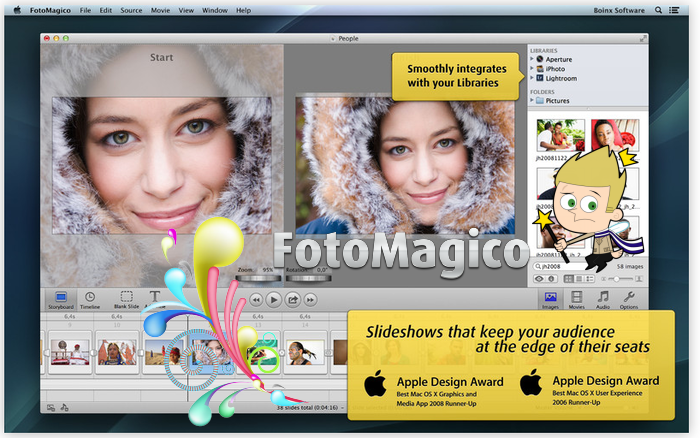
The big problem is Foto Magico does not support to read MXF files unless you convert MXF files to Foto Magico compatible formats, such as MOV. For converting MXF to MOV wihoutnot losing any tracks, here multi-track MXF Converter is strongly recommend for its reliable work efficiency.
It is a professional MXF Converter and Mixer tool for helping converting MXF videos to any other video and audio formats for playback or further editing. And meanwhile it supports saving output video with the preservation of multiple audio tracks of original MXF videos. Other than multi-track preserving features, it is also capable of mixing several audio tracks into one track.
Follow this guide, you can finish your MXF to Multi-trak MOV converting job retaining Multi audio channel for editing in Foto Magico within a few clicks; just simple as that!
- More choices: Best Multi-track MXF Converter Review
Step 1. Add MXF files to Pavtube MXF MultiMixer.
Connect you camcorder to Mac and keep it on until it show as a hard drive on desktop.
Install and run MXF multi-track Converter.
Click top left icon to load you footages. You can choose "Add videos" or "Add from folder" directly.
Tips: "Merge into one file" can help you to convert several MXF videos into one video. Just select the tasks you need and then check "Merge into one file", you will get one combination of those videos.

Step 2. Choose output format.
Click "Format" menu to find "Multi-track Video", choose "Multi-track MOV (*.mov)" for output as it's the preferred codec for Foto Magico.

Step 3. Set multiple audio tracks for MOV video.
If you do not need all audio tracks for output, click "Settings" button you are allowed to uncheck the audio tracks you do not want for output. And you can choose to keep default settings or adjust parameters, like codec, bitrate, channels, etc, according to your different requirements.

Tips: If you need to mix multiple audio tracks into one track, go to check "Mix into one track" on the lower left. Conversely uncheck it you will get multiple audio tracks separately.
Step 4. Start converting MXF for Foto Magico
Now click the big red circle at right bottom, wait for moments till the conversion complete. You can click "Open" to locate the converted video directly. Just import and edit converted mov videos in Foto Magico with multiple audio tracks.
Tips:
For users don’t need to deal with multi-track thing, just simple want to convert MXF videos to any convert MXF to other formats, the MXF Converter (only $29) is highly recommended.
Read More:
- MXF & FCP X Workflow: Help Importing MXF into FCP X
- Video Solution: Edit XDCAM MXF in Adobe Premiere Pro CC
- Import Panasonic HVX2000A MXF Files to Avid MC for Editing
- Import Canon C300 Mark II 4K MXF to iMovie on Mac
- Convert Panasonic AJ-HPX2700 P2 MXF to Avid/Premiere/Sony Vegas Pro
- How to Convert Camcorders MXF to any formats on Mac (macOS 10.12 Sierra included)
- How to Convert and Compress 4K MXF for Windows Movie Maker Editing?
- Can LG Ultra HD 4K TV say yes to 4K .MXF shootings?