
- Hot search: MXF to FCP|MOV to FCP X|XAVC to FCP X
“An FCP X project with this WAV files has already been edited, with multiple cuts (46 to be exact) throughout the 35 minute timeline. The file is still visible on timeline with all cuts but is now silent.” “I have a translation track on a WAV file which I previously imported into FCP X and then removed. For some unknown reason to me it will not allow me to reimport it. I've tried both drag and drop and using the “import” menu method. I do not receive any error messages but it does not show up in the events.”
It is important to understand the various issues that may come up when dealing with different formats. First of all, a WAV file is basically an audio file for Windows used for storing audio on a PC, similar to the AIFF format used on a Mac. WAV is the main format used on Windows systems for raw and typically uncompressed audio. It can hold compressed audio, but the most common WAV format contains uncompressed audio.
Even though WAV files are compatible with FCP X in some cases, it is best to convert them to an AIFF format. This will save system resources when FCP X plays the audio files. Otherwise, you may encounter dropped frames or an annoying beeping sound even other incompatible issues while FCP X plays your WAV sequence.
So how can we make all WAV files readable flawlessly on FCP X on Yosemite? That’s the key point. We here sincerely introduce you the professional audio transcoder- Pavtube Video Converter for Mac, which could also be a strong video converter for any video conversion work. We are glad to tell you how to work this audio transcoder nicely to import WAV files to FCP X on Yosemite with high audio quality preserved.


How to stream WAV files to FCP X on Yosemite?
Step 1: When you download and install the Mac Video Converter, open the main interface and choose the “Add video” to load your WAV audios in. For the multiple audio clips we can hit the “Add from folder” button.

Step 2: Click the “Format” drop-down list, and choose “Common Audio>>AIFF-Audio Interchange File Format (*.aiff)” as best output format.
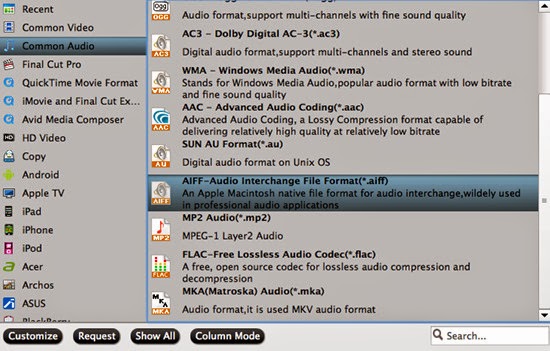
Step 3: Click “Settings” button to customize the output video and audio settings by yourself. But if you are not good at it, you’d better use the default parameters, they will ensure you a good balance between file size and image quality basically. You can change the resolution, bit rate, frame rate as you need.
Step 4: Click the “Convert” button under the preview window and the Mac Video Converter starts converting. By the way, you can take a screenshot at your favorite frame.
Conclusion: After converting, you can click the “Open” button to find your converted audio files. Now, you can read WAV files on FCP X without any worries! What are you waiting for? Just go ahead and have a try! Enjoy it!
Further Reading:
- Can’t Read WAV Files on QuickTime Player on Yosemite?: In this article we can explain that QuickTime sometimes cannot support the WAV audios and also teach you how to add WAV files to QuickTime so nicely.
- How to Edit Fraps recorded files with FCP, Premiere, Avid on Mac OS X Yosemite?: Scratching your head to find a doable program to make Fraps footage compatible with FCP, Premiere, Avid and other NLEs for smooth editing?
- Convert Multi-audio Channels MXF with Original Audio Tracks Preserved: How to keep multiple audio channels when converting MXF to MP4/MKV/MOV format with lossless quality?