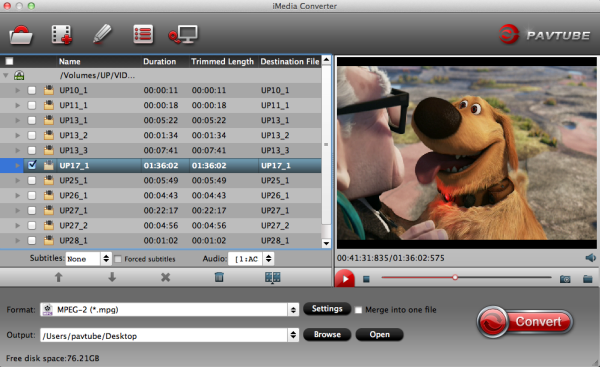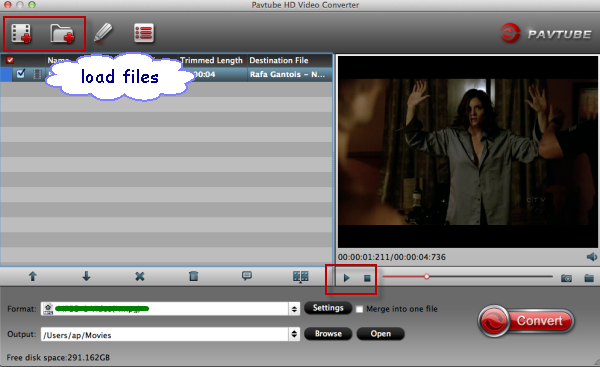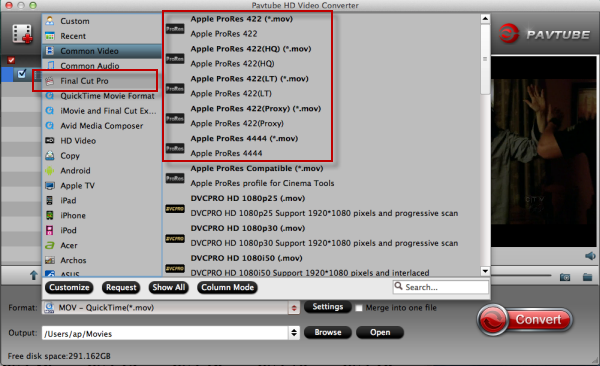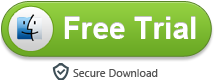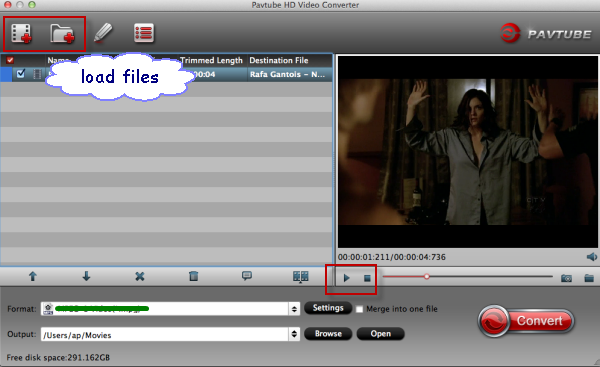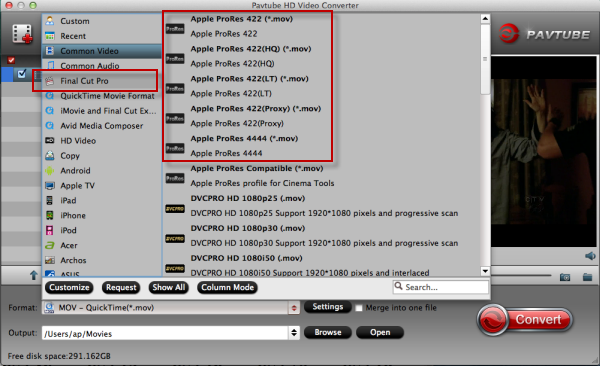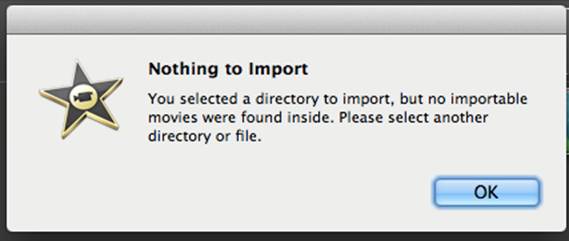It's long been rumored, and it's finally happened: the interchangeable-lens camera has just stepped into the modern, connected world and become a smart device!
After last year's Galaxy Camera, Samsung split in two directions. It went closer to the phone with the Galaxy S 4 Zoom, shrinking the form factor (and some of the specs) for something that closer approximates a pocket-friendly device, and it got serious about interchangeable-lens cameras.

Now Samsung has announced the Galaxy NX: the world's first mirrorless interchangeable lens camera running the Android operating system. The Galaxy NX takes a 20.3 megapixel, SLR-style mirrorless camera and adds 3G, 4G LTE and Wi-Fi, connectivity and Android 4.2 (Jelly Bean). The camera sports a gigantic 4.8" HD LCD touchscreen - with which you'll control nearly all camera functions. The Galaxy NX will be available sometime this summer for an undisclosed price.
Samsung NX, not surprisingly, draws much from the company's experience not only with smartphones -- a section of the market in which it has a dominant presence -- but also from 2012's fixed-lens Galaxy Camera. Like that model, the Galaxy NX is a quad-core device that runs Google's Linux-based Android 4.2 Jelly Bean operating system, along with built-in 3G / 4G LTE and Wi-Fi wireless connectivity.
Beneath the skin, the Samsung Galaxy NX is pretty similar to the Samsung NX300, in terms of its imaging hardware, using the same 20.3 megapixel image processor and DRIMe IV branded image processor. On the rear is a huge 4.8-inch high definition LCD panel and SVGA electronic viewfinder. Sensitivity ranges to ISO 25,600 equivalent, and the Samsung Galaxy NX is capable of swift 8.6 frames per second burst shooting.
 Samsung has yet to announce pricing or availability for
the Galaxy NX, which the company has just revealed at a global press conference.
Nor has it yet revealed which carriers will be offering the Samsung Galaxy NX in
the US market, or overseas.
Samsung has yet to announce pricing or availability for
the Galaxy NX, which the company has just revealed at a global press conference.
Nor has it yet revealed which carriers will be offering the Samsung Galaxy NX in
the US market, or overseas. We've already been hands-on with this extremely interesting compact system camera, though -- so if you want to know more, you'll want to read our Samsung Galaxy NX review for first impressions.