
Ever since the launch of the PMW-200 people have been asking about whether the EX3 would also be replaced. With the EX3 being such a popular camera it wasn’t really a case of “if” but more of a case of “when”.
So here it is, the PMW-300. Like the PMW-200 this is an evolution of the EX1R/EX3 cameras with many similarities but with that all important 50Mb/s 422 broadcast XDCAM codec. Like the EX3 it has 1/2″ sensors and it uses the same EX3 type lens mount, so can use the same lenses as the EX3. As well as the 14x 1/2″ zoom there is also now a new 16x zoom. In addition via adapters you can use both 1/2″ hot-shoe lenses and 2/3″ B4 lenses (1.4x magnification). You can also use an adapter to use Nikon DSLR lenses (5x magnification) for long focal length shots, so it’s sure to be popular with wildlife and natural history shooters. This is almost certainly the smallest self contained broadcast quality camcorder that can take interchangeable lenses.
The shape and design of the camera is different to the upward curving EX3. The body is a very functional rectangular shape that sits up against your shoulder like the EX3. It incorporates extending flip down shoulder/chest pad for added stability. The viewfinder design is new, it has a higher resolution panel than the one in the original EX3 and is closer in design to the PMW-350 or PMW-F5 LCD viewfinder. It’s mounted to the body with a rotating arm, that allows about 4″ of forward, backward and height adjustment so adapting the camera for use with a full shoulder mount should be quite straightforward.
As this camera uses essentially the same sensors as the EX3, sensitivity and dynamic range will be little different. But a new noise reduction system that Sony are calling 3DNR which should offer lower noise especially in low light situations.
At launch the camera will have the Sony XDCAM codec built in, offering 50Mb/s 422, 35Mb/s 420 as well as both IMX and DVCAM in standard definition. So a great range of codec choices out of the box. Next year you’ll be able to add the new XAVC codec as an option. This will be the Long GoP version of the codec announced at NAB and also coming as an option to the PMW-400. Throw in features like Genlock, RCP remote control and not only is this a great camera for use in the field but it also becomes an interesting option for small or low cost studio applications.
For hooking up to external devices you have the usual HDSDI and HDMI outputs as well as Firewire/ILink for the HDV and DVCAM modes.
I’m quite sure this camera will be as successful as the EX3, maybe more so thanks to the out-of-the-box broadcast codec and ability to add the 10 bit XAVC codec next year. I hope to get hold of one very soon for a full review, as soon as I do I’ll let you know more about it.
More details here:
http://www.sony.co.uk/pro/product/xdcamcamcorders/pmw-300k1/overview#overview
Related guides:
Import Sony PMW-500 XDCAM to Premiere Pro CS5
Work Natively with Sony PDW-700 XDCAM HD MXF in FCP X
Transfer Sony XDCAM footage to QuickTime MOV on Mac

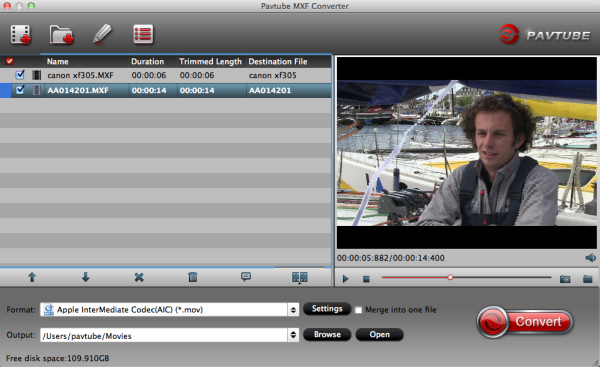
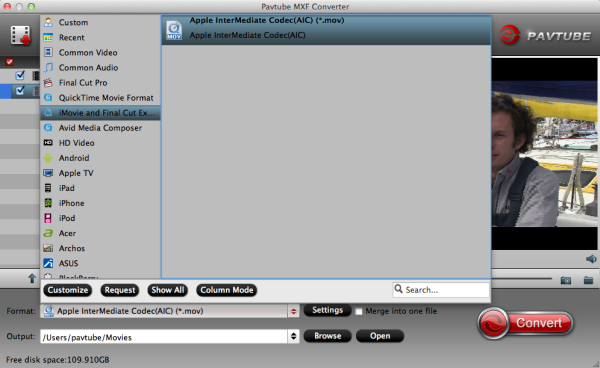

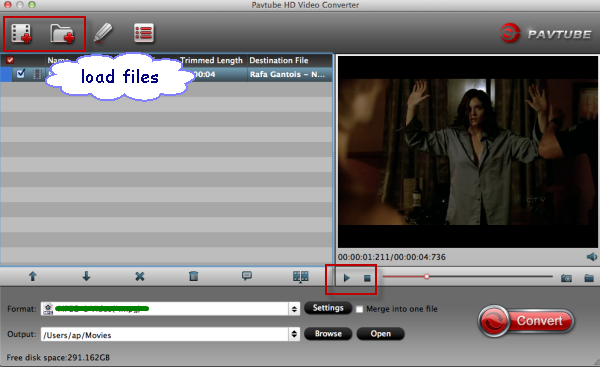
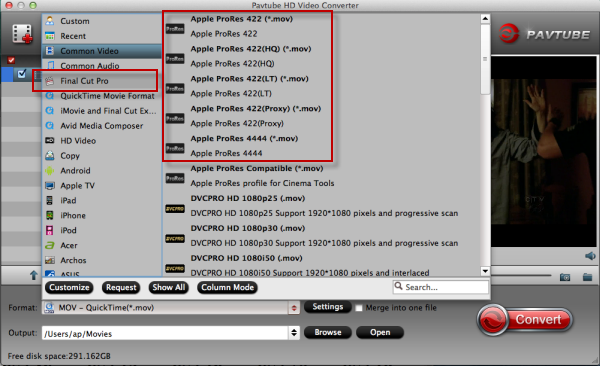








 Samsung has yet to announce pricing or availability for
the Galaxy NX, which the company has just revealed at a global press conference.
Nor has it yet revealed which carriers will be offering the Samsung Galaxy NX in
the US market, or overseas.
Samsung has yet to announce pricing or availability for
the Galaxy NX, which the company has just revealed at a global press conference.
Nor has it yet revealed which carriers will be offering the Samsung Galaxy NX in
the US market, or overseas. 

