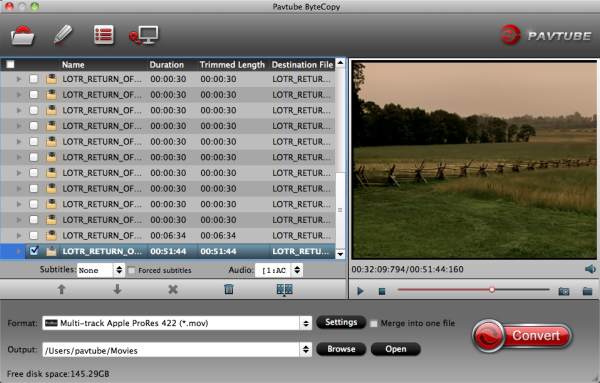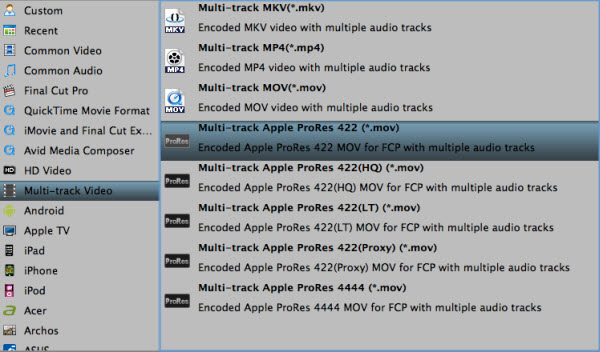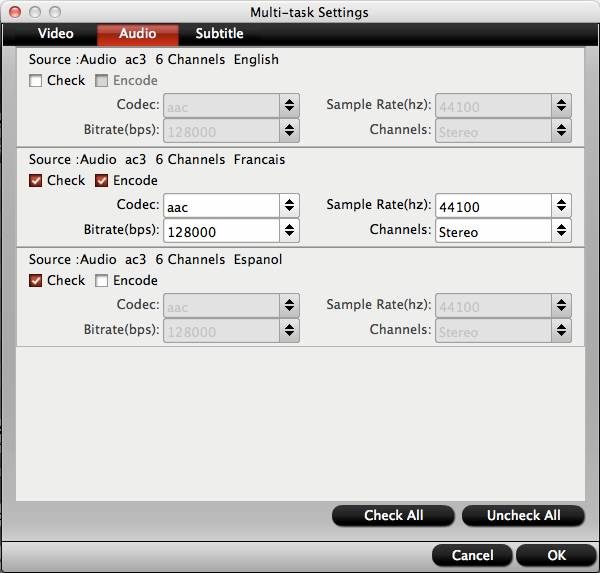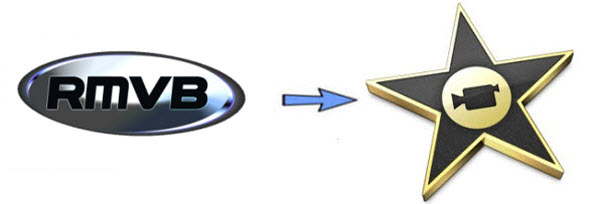We have word straight from the company that a number of Blackmagic
Pocket Cinema Cameras have left the factory and are apparently on their way to
distributors around the world. What does this mean exactly? For one thing,
you’re not getting your cameras by July (for obvious reasons). It also means
we’re probably still a few days away from the first few getting in the hands of
those who pre-ordered minutes after Blackmagic announced them. Read on for when
we might actually see both the Pocket and the 4K camera in greater numbers.
Here’s
Christine from Blackmagic on shipping:
Units already
started shipping out from the factory, I believe. But it can take several days
for them to travel to the distributors, to the resellers, and finally to the end
customers. Longer in some regions than others due to different paperwork and
processes that vary from country to country.
The promise of shipping in
July is completely out the window for the 4K camera, as that one won’t actually
be finished until sometime in August. The Pocket is only shipping in the
strictest technical sense of the word, but I don’t believe I am alone in
previously thinking that shipping meant “shipping to actual customers.”
Here is a little bit from an interview
with the website Two Nerds Flip Out:
TNFO: Can you
give us a progress report on the development of the cameras and Resolve 10?
BM: Yeah, so last week we had said the pocket cameras are shipping from
the factory, we needed a few more days to get the last bits tightened up, and
get a few more clearances before we let them go. We just got that yesterday
afternoon so the first few cameras that we’ve kind of already been receiving
actually left Blackmagic U.S. yesterday (Tuesday, July 30th), and I think the
rest of the world will start shipping their cameras today (to retail outlets).
So the pocket cameras are now shipping. We’re obviously running a limited run
from the factory, but we’re getting new cameras everyday, so those will continue
to ramp through the next couple weeks.
Not much progress on the 4k from
last week. There’s still probably still 2 to 3 weeks more work to be done before
those units start leaving from Blackmagic so we’re hoping to see those leaving
in the 3rd week of August and shipping out from there. Again , that’ll be a
limited production run, when we start doing the production on those. But we’ll
continue to ramp those out as time goes on.
And Resolve 10 should be
good. We’ve got some seeds out there that people have been playing with. We’ve
kind of always said Q3, it’ll probably be on the back half of Q3. But we’re
feeling really good about the product that’s being made on there.
If
you’re starting to feel like this is last year all over again, you’re not alone. While
technical issues kept the original BMCC from shipping in greater numbers at the beginning, it
doesn’t seem like either the 4K or Pocket Cameras have hit any technical snags.
The big question that everyone keeps asking is how many they are shipping and
when we can expect serious volume. We’ve heard volume could happen in August for
the Pocket, but this might be optimistic on BM’s part.
I think it’s
worth noting here that it’s rare for there not to be delays or shortages for a
new camera. There are a few exceptions, but for the most part, DSLRs and other
cameras usually see some shortages (intentional or not) within their first few
weeks or months of being on the market. If you’ve really been looking forward to
having a Pocket camera sometime in August, and you didn’t pre-order, it’s
unlikely there will be any on the shelves until at least September. For the 4K
camera, that’s probably going to be October.
Here’s what Illya Friedman
of Hot Rod Cameras has
been saying to customers (this is from BMCUser):
As for the 4K Production
Camera, the news isn’t as quite as “positive”. Based on what we were told,
production is likely to begin in four to six weeks, with a final production
model likely to be unveiled around the time of IBC in mid-September. Rumors
swirling around the Internet about the 4K Production Camera shipping without
true RAW capability look to be proving true, with ProRes 4K being the only
option at launch. Blackmagic reps claim that 4K RAW recording will be
available shortly after launch and likely come via a user firmware update.
What all this information means for you is rather straightforward. If
you had your heart set on one of Blackmagic’s new Pocket Cinema Cameras your
wait, while maybe slightly prolonged, is going to be coming to an end sooner
than later -hopefully.
If you’ve been holding out for a
4K Production
Camera, well, signs point to maybe a September (or later) release date.
It doesn’t seem like RAW will be working with either camera right away.
We’ll have to wait and see how quickly this is resolved, but I’d talked to some
people a few months back who didn’t think BM would be able to ship with RAW
immediately (and that looks to be the case).
This info on shipping is
what I’d heard previously before we were told that Pockets were shipping in July and 4Ks by
August. While this may be technically true, it’s not very accurate for
people looking to shoot with their shiny new cameras right now. If you
pre-ordered the Pocket right away or shortly after, I’d expect you to see your
camera in a month or two. The same should go for the 4K camera (except that
timeline starts at the end of August). It’s unlikely we’d ever get an official
word on how many units are shipping, but if it was in the thousands for either
camera, you’d hear a lot more enthusiasm coming out of Blackmagic.
So
while this isn’t good news, it certainly could have been worse. Before everyone
loses it, let’s just point out once more that these are cameras — which are just
a small part of any production. I think some people take these things as life
and death, but if you’re already shooting with something, it probably makes
sense to stick with that for at least another few months, and not expect any
miracles.
I wouldn’t be planning any shoots around having a Production Camera 4K or Pocket Cinema Camera, as
we just don’t know at this point, and even if we are given an answer, going by
past experience, I would expect it later than any official word we’re given. I
should mention once more, that if you want the original Blackmagic Cinema Camera,
you can buy one right now from many places.
Source from: nofilmschool.com
Links:
Pocket Cinema Camera Status Update! (Interview) — Two Nerds Flip
Out
Official statement from Blackmagic on new camera shipping —
Blackmagic Forum
BlackMagic Pocket Cinema Camera Update!!!!! — BMCuser
Related posts:
Make Blackmagic Production Camera 4K footage editable in FCP
Blackmagic Pocket Cinema Camera to Begin Shipping in 3-4 Days

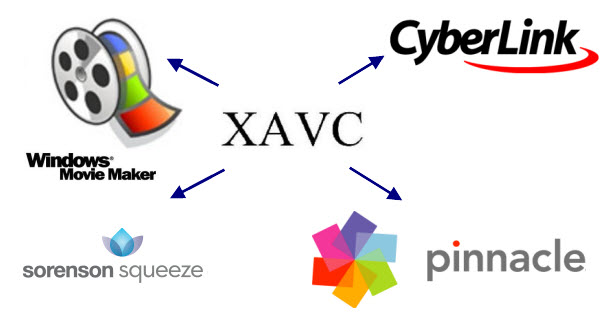



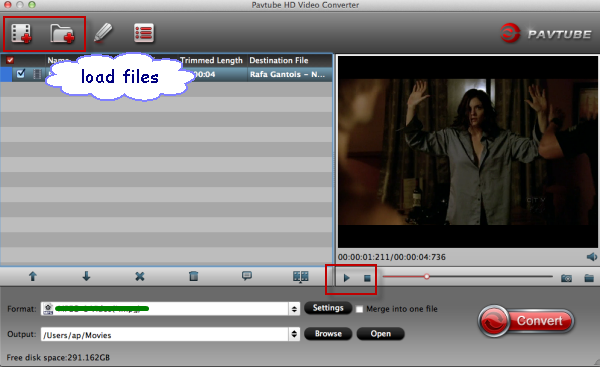
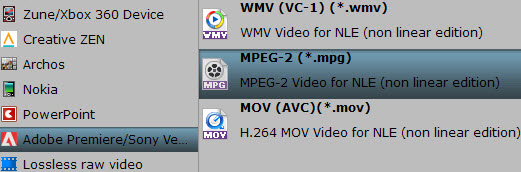







 " to load Blu-ray discs.
" to load Blu-ray discs.