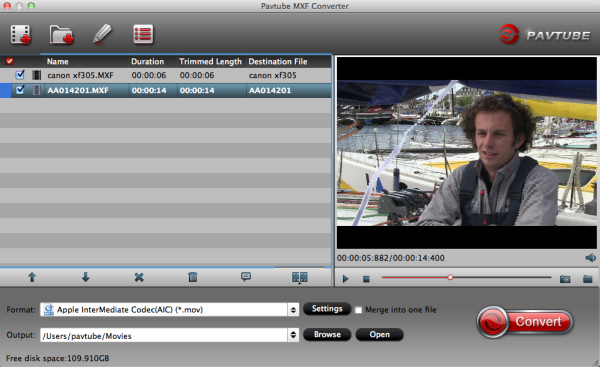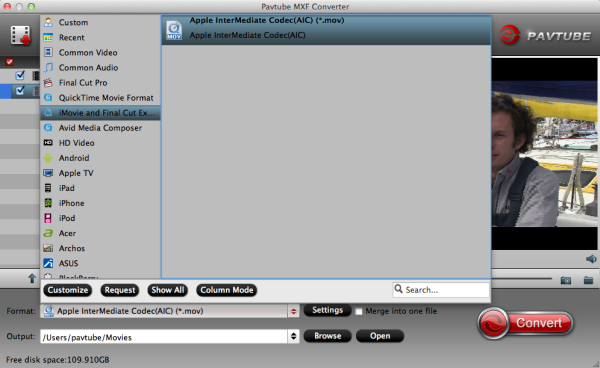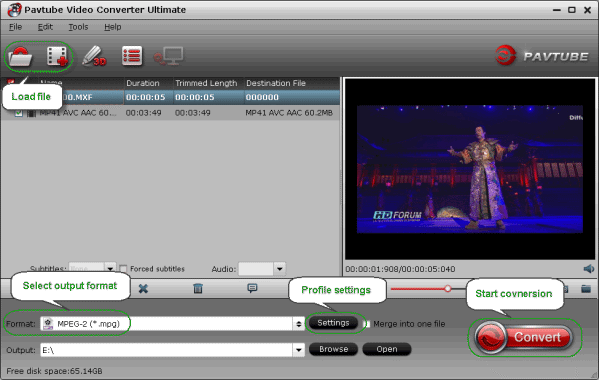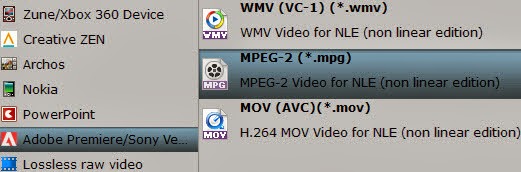Great aerial footage seems simple enough to capture in theory, but there
is often a team of people or years of experience backing up the terrific shots.
In the post below, we have Andrew Wonder to take us through his process of
capturing aerial footage of a female rugby team on the
Sony F55.
This
is a guest post by Director/Cinematographer Andrew Wonder.
If you were at NAB, then you already
know that 2013 was the year of the drone. You could barely walk around the
convention floor without the risk of getting a haircut by someone’s spin on the
aerial rig. Though they look like toys, it’s easy to forget that operating a
drone is an art that should be carried out by professionals. Like a Steadicam,
you can’t just pick one up and expect cinematic results. Understanding how to
balance and control these crafts is the difference between that perfect shot and
ending up in the river.
For over a year I
have been lucky enough to work with Anthony Jacobs and his team at Perspective Aerials.
Not only has he helped capture some amazing shots to add to my commercials, but
also has always impressed me with his desire to be a trailblazer and stay ahead
of the curve of what a drone rig can handle.
Jacobs is a New York City
based photographer and former Getty Images employee and has been a lifelong
‘tinkerer’ and avid RC enthusiast since he was a child. In 2006, Jacobs obtained
a provisional patent on a custom wearable harness with a high-gain 2.4ghz
antenna incorporated into the stitching that was worn by editorial photographers
shooting in the field which allowed them to wirelessly transmit images to
awaiting photo editors some distance away.
Early in life, Jacobs dreamed
of being a robotics engineer, spending many hours dismantling his collection of
RC cards to create other more ‘useful’ machines such as a 5-axis robotic arm
able to move objects around. It’s almost like Anthony’s whole life built up to
creating this drone which is why, even when things like the Movi come out, it’s
important to remember that it’s the soul of an operator that is always more
important than the tool he or she uses.
A good aerial rig is the
cross-section of many factors but most importantly it’s a battle between weight
and flight time. In theory, many rigs could handle the weight of a Red Epic, but
lifting a heavy camera means nothing if your flight time is only a minute long.
Creating rigs that can support heavier cameras while still getting a 4-5 minute
flight time makes all the difference in getting that second take or capturing a
magic moment as it unfolds in front of you.
A few weeks ago, I
was fortunate enough to see his new rig, which allowed us to upgrade from
smaller cameras like the
Canon 5D Mark III and
Sony FS100 to their
big brothers the
Canon C300,
Sony FS700, and
Canon 1D C. Anthony also modified JAG35 pieces to create a focus system that would
give him even more control over the shot. Though it was a short test, I was
blown away with Anthony’s results.
While director Laura Strausfeld and I
were prepping her next feature (an adaptation of Chekhov that uses new tools in
a way that will make Shane Hurlbut drool), she brought me in on a project she
was trying to develop about a college female Rugby team. After gaining access to
a team, we decided to make a short film to help sell our vision of the feature
(very much like Ryan Koo is doing with Amateur) and to show audiences how
impressive and inspiring these athletes can be.
While discussing the tone of our rugby short, we wanted to be
careful not to go too Nike or get too indulgent with the game footage. Unlike
male Rugby, the female version is not just about lining up and beating the snot
out of your opponent. It’s a much more technical game and we wanted to capture
the way girls communicate and their formations on the field. When watching the
games live, the teams look like flocks of birds moving towards and away from
each other, but in most game footage we only get a sense of the ball’s movement.
Our goal was to capture the emotion of the game and put the audience in the
middle of the scrum.
While planning the project, I contacted Anthony to
see how we could further elevate our story using drone photography. We didn’t
just want overhead shots but a way to give context to our ground coverage and
make each play feel like the epic conclusion to an Animal Planet special. After
talking about different angles and strategies, we discussed which format to
shoot. Since our ground cameras will all be 4K, we wanted the same high
resolution and pop from our aerial cameras. We quickly realized the perfect
camera perfect camera for this task would be the Sony F55.
The Sony F55 is a very polarizing camera. On paper it’s
everything we’ve been hoping for in a camera. Between high frame rate onboard 4K
recording, a global shutter, and compact modular design, the F55 felt like the
answer to getting true cinematic results out of Anthony’s drone rig. With the
help of Mike Nichols, Alex Kurze, and Pete Abel at Abel Cine Tech in New York,
we were fortunate enough to get an F55 to fly for the project. Having flown
other Sony cameras, such as the FS100 and FS700, we were aware of balancing issues created by the long
body length of both cameras. Having only read about the F55, we were curious to
see if we would run into these same mounting issues.
After
shooting, we were able to verify our shots using Sony’s Content Browser 2.0 (if
you are planning on shooting with the F55, go download it now while it’s still
free). I tried to use Andy Shipsides’ F55 Import Guide from Abel Cine Tech’s blog to
bring the footage into FCP 7 or Premiere, but quickly realized XAVC is still not
playing very nicely with either program.
As a workaround, I downloaded a
free 30-day trial of FCP X and used Andy’s guide to import the footage. During the
import process, I had FCP X create Prores HQ transcodes, which editor Justin Sharp
was able to bring into FCP 7 to create the above video. All the BTS footage you
see here was captured by Dave “Cobra” Ellis.
The above aerial footage is
not color corrected, so you can see what S-Log 2 looks like right off the card.
There was also no post stabilization done on any of the aerial footage. I’m not
sure if this is because of Anthony’s rig or because of the help of Sony’s global
shutter, but it’s the smoothest and most cinematic drone footage I’ve been
fortunate enough to witness. If you would like to download some of the original
4K transcodes, you
can download
them here until May 15th.
We have just begun to go through the rest
of our Rugby footage, but the aerial shots alone have made my whole team very
excited. I can’t wait to share the final piece with you all.
For your
drooling pleasure here is some additional gear porn of the F55 on the drone.
Thanks for taking a look!